after i got this message saying that my windows is not genuine. In my case i already applied RemoveWat 2.2.6 before i installed SP1,but then after i installed SP1 on my PC it was a mess.
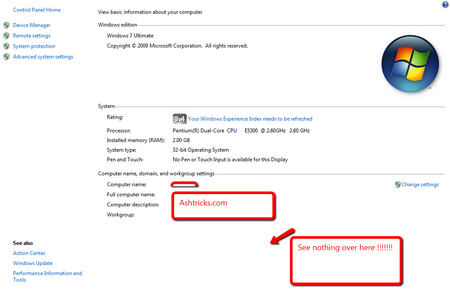
After steps applied – or in your case the “Windows Activation” INFO may not appear,but that’s fine. like this
already,apply the whole steps.
The validation and updates will still be available after you apply the steps.
GOOD LUCK!
- First we need to Uninstall Windows Activation Technologies (WAT KB971033) it has to be removed before we proceed.
- Go to Control Panel > Programs and Features and Click “View Installed Updates” on the upper left corner. Then right click to “Uninstall” the patch then press “Yes” as shown below.
- Or Do this Manually…go to “*\system32” folder and delete the folder ‘Wat'(download TakeOwnership file here merge it to your registry).
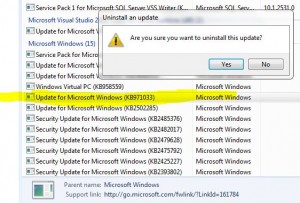
- Run RemoveWat 2.2.6 [Run as Administrator]Click “RemoveWat” button, then restart.Download link posted below.[If ‘RemoveWat’ button is not available,proceed step 3] (if the windows7 is cracked before you install the window just skip to next step)
- After you reboot repeat step 1 to check whether the (KB971033) patch is properly removed. If patch appeared on the list proceed to step 1 except step 2[if not on the list proceed step 3a] and after you “Uninstall” Patch (KB971033) on the second time open “Task Manager” Click on the “Processes” Tab, find “dllhost.exe” then End this Process.
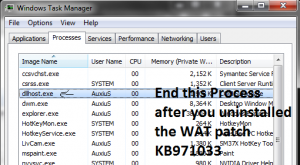 [this is optional if you still have trial apearring on system properties or the not genuine message]
[this is optional if you still have trial apearring on system properties or the not genuine message]
- 3a.Download this:
For 32bit OS –
For 64bit OS –
Paste the file downloaded on *\windows\system32 folder,but first delete file ‘systemcpl.dll‘ on
*\windows\system32 folder.Click here to download TakeOwnership file and merge it to your registry,
Go to System32& Right Click the file “systemcpl.dll” Select “Take Ownership”
Right click systemcpl.dll file select Properties.Click “security” tab,click “Edit” button.And on every User names or Group below tick “Full Control” apply and delete the file.Paste the downloaded one. - 3b. To remove watermark
use this method here
- 3a.Download this:
- 4. After reboot
Download slmgr file
For 32bit OS: paste it on “C:\Windows\System32” Folder
For 64bit OS: Paste it on “C:\Windows\SysWOW64” and “C:\Windows\System32” folder. - Click Start Button and type “cmd” then important to run “CMD” as administrator.
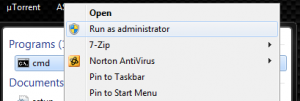
On cmd type the following command “slmgr[space]-rearm” and a msgbox will appear says that you have to restart your pc press ok then restart. - After restart,run CMD as administrator type the following command “slmgr[space]-ato“,press OK.[if error occur ignore it].
- Go to system32\en-US folder and delete the file “slui.exe.mui“
- Click Start button type “Windows Update” and run,Click “Change Seetings” and set “Important Updates” to “Let me choose whether to download or Install them” press Ok,click “Check for Updates”.If windows finds an important update,click on it to verify.
If patch (KB971033) is on the list, right click then “Hide Update”,else don’t hide if its not (KB971033).
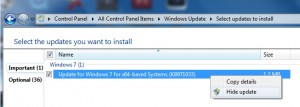



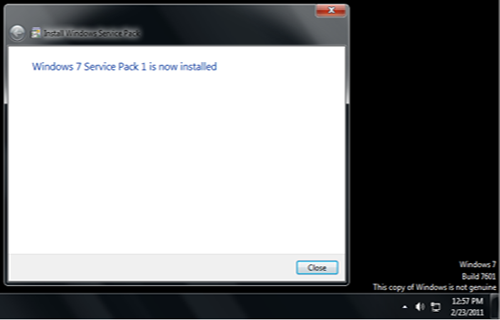
2 thoughts on “Windows 7 Build 7601 not genuine after installing Service Pack 1 FIX”
all the links are dead for the downloads… could you please reupload them?
ok i had fixed the link now