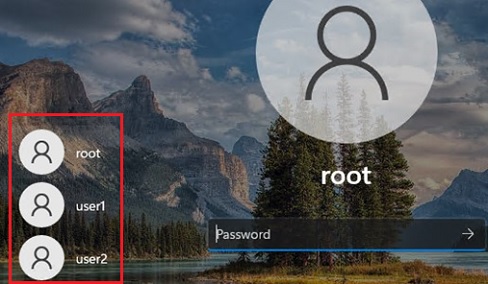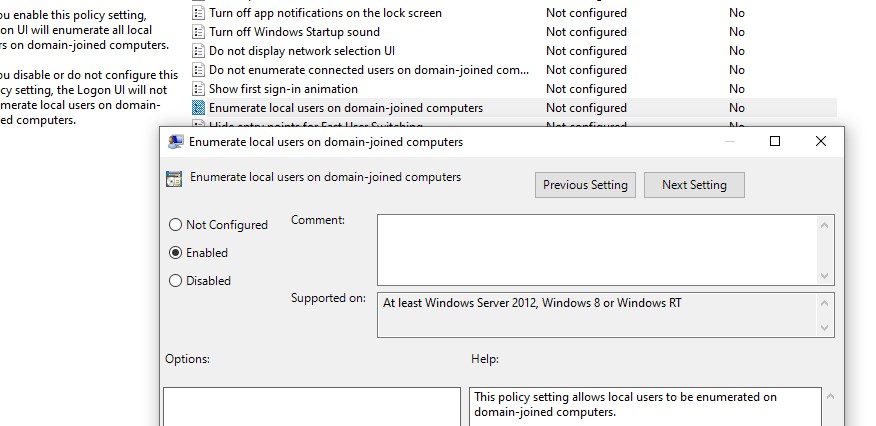By default, modern versions of Windows (tested on Windows 11 21H2 and Windows 10 21H1) always show the list of enabled local users in the bottom left corner of the login screen. Only hidden (see below) or disabled users are not displayed.
To log in to the computer, the user just needs to click on the required user account and specify its password. This only works on computers that are not joined to the Active Directory domain.
If no password is set for the user account, this user will be automatically logged on, even if autologon is not enabled.
Tip. Instead of the standard user icons, you can configure the user profile photo from Active Directory to be displayed.
If the list of local users is not displayed on the computer logon screen, check the settings of the following local Group Policy options (use the gpedit.msc):
- Interactive Logon: Do not display last signed-in = Disabled (Computer Configuration -> Windows Settings -> Security Settings -> Local Policies -> Security Options);
- Enumerate local users on domain-joined computers = Enabled (Computer Configuration -> Administrative Templates -> System -> Logon)
- Do not enumerate connected users on domain-joined computer = Disabled/Not Configured (in the same GPO section)
Restart your computer to apply the new Group Policy settings.